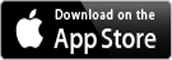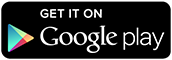[ON-SCREEN TEXT: Amending a standing order – Manage your banking with our AIB mobile app]
[VISUAL: AIB logo appears above the title on a purple background; a smartphone is displayed showing the AIB mobile app demo]
[NON-SPEECH: light background music playing]
Here’s a step-by-step guide on how to amend a standing order.
Log in to the AIB mobile app.
[VISUAL: Phone screen shows login page with username and password fields]
Tap Pay and Transfer.
[VISUAL: Menu options displayed; Pay and Transfer highlighted]
And then tap Standing Orders.
[VISUAL: Standing Orders option selected]
Now you can see active and inactive standing orders.
[VISUAL: List of standing orders with status indicators]
This screen shows the date and the amount a standing order will next be processed.
Tap on the standing order you want to amend.
[VISUAL: Selected standing order details appear]
Scroll down and tap Amend.
[VISUAL: Amend button highlighted]
There is also some useful information here on when the amendment will be processed.
Tap Save Details.
[VISUAL: Save Details button tapped]
Check you’re happy with the changes, and tap Confirm.
[VISUAL: Confirmation screen displayed]
Notifications must be turned on to confirm your payments.
[Visual: AIB logo appears with the text:
“Get it done in your AIB app.”
“Manage your banking with our mobile app.”
“Allied Irish Banks, p.l.c. is regulated by the Central Bank of Ireland.”]
[Music fades out]
[End of video.]