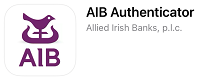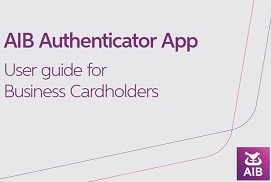Confirm by AIB Authenticator App
We have introduced new ways to fight fraud when you use your business credit and debit cards to shop online.
This extra security is called Strong Customer Authentication or SCA for short.
We need you and any additional business cardholders to download and enrol for the new AIB Authenticator app.
This is necessary to reduce fraud and make your purchases online safer.
To get ready, download the AIB Authenticator app from the relevant app store and follow the instructions to set it up.
Your card may not work when you shop online if you are not enrolled on the app.
What do you need to do now?
1. Download the AIB Authenticator app
If you are registered for our Phone and Internet banking service, you need to use your registration number and personal access code for your personal or sole trader accounts to log into the app.
If you don’t use AIB Phone and Internet Banking or only have this service for limited company, you need to register through the app so that we know it’s you using the card.
2. Select Region
Select the region your business card was issued from. If you have business cards from more than one region (for example, you have a card from AIB in Northern Ireland or AIB in Great Britain), you can add all of your AIB business cards to this app and use the same login information to confirm your purchases.
2. Allow Notifications
Allow notifications, if requested by the app, so we can send you a notification through the app when we need to confirm it’s you using the business card online.
4. Log in/Register for the app
If you are registered for our Phone and Internet Banking service, you need to use your registration number and personal access code for your personal accounts to log into the app.
If you don’t use Phone and Internet Banking, you need to register through the app so that we know it’s you using the business card.
5. Set up your device for the app
We will ask you to select a phone number to receive a code to your phone to enter into the app.
6. Confirm your mobile numbers in the app
We will ask you to confirm your mobile numbers (personal and business) by sending you a code to your phone to enter into the app.
7. Add your business card
Add your business cards and you’re ready to use your business card online. You can add more than one business card to the app.
8. Turn on notifications
You can check notifications by going into settings on your phone, select AIB Authenticator and make sure notifications for the app are turned on.
9. Share this information
Let all additional cardholders know that they need to download the AIB Authenticator App too.
Video Transcript:
- Shopping Online with your business card is changing.
- Here's what you need to do.
- Download the AIB authenticator app.
- Open the app and follow the instructions.
- If asked allow notifications to use the app.
- Log into the app using your phone and internet banking registration number and Personal Access Code (PAC) for your personal or sole trader accounts.
- If you dont have phone and internet banking you can register for the app by using your email.
- Click 'Register' and follow the instructions.
- Confirm your personal and business mobile numbers.
- Add your business card and follow the instructions.
- Visit our confirm by auth app page.
- Allied Irish Banks, p.l.c. is regulated by the Central Bank of Ireland.
Watch how to set up the app
Watch how to set up the app
How to confirm it’s you using the AIB Authenticator App
- When you are shopping online and you are asked to confirm it’s you, you will see a message on screen asking you to check your phone
- On your phone, tap on the message. Then follow the instructions to confirm the purchase
- Finally, return to the online store and you may need to press the button “I have approved in my app” or “complete” before your purchase is confirmed.